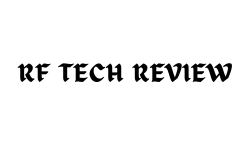Have you ever tried to share your Facebook profile or business page but struggled to find the correct link? Whether you’re promoting your brand or connecting with friends, knowing how to find your Facebook URL is crucial for making sharing seamless. Many people face this challenge, especially when switching between desktop and mobile devices.
Finding your Facebook URL doesn’t have to be complicated. It’s a simple yet often overlooked step that can enhance your online presence and make it easier for others to find you. Whether it’s your personal profile, business page, or a group you manage, the process is straightforward once you know where to look.
In this article, we’ll guide you step-by-step on how to find Facebook URL for various types of profiles, pages, and groups. You’ll also learn how to customize your URL, making it more memorable, and troubleshoot common issues along the way. Let’s dive in!
What is a Facebook URL?
A Facebook URL is a unique web address that links directly to your profile, page, or group. It acts like a digital ID, making it easier for others to locate you on the platform. By understanding what a Facebook URL is, you can make sharing your content seamless, whether you’re promoting a business or connecting with friends. Facebook URLs are essential for enhancing your visibility, as they help people access your profile or page with just one click.
Each Facebook URL is tied to a specific part of your account, and customizing it can make it even easier to remember and share. By personalizing your Facebook URL, you can replace random numbers with your name or business title, ensuring that people can easily identify your link. This customization is especially useful for businesses looking to maintain a professional presence online. Let’s explore how to find and use these URLs effectively.
How to Find Facebook URL for Your Profile
Knowing how to find Facebook URL for your personal profile can make sharing it quick and simple. Whether you’re networking or reconnecting with friends, the ability to grab your profile link ensures that others can access your information without any hassle.
Step 1: Log into Your Facebook Account
First, sign in to your Facebook account using your preferred web browser. After logging in, you’ll be directed to your news feed, but the URL for your profile won’t be visible here. To access your unique profile URL, proceed to the next step.
Step 2: Go to Your Personal Profile Page
Once logged in, click on your name or profile picture at the top of the screen. This will take you to your personal profile, where you can see all your posts, photos, and personal details. The URL of this page is your Facebook profile link.
Step 3: Copy the URL from the Address Bar
In the address bar at the top of your browser, you’ll see your Facebook profile URL. It will look something like facebook.com/yourname. Simply highlight and copy this link for easy sharing. If you’ve customized your Facebook URL, it will display your chosen username instead of a random series of numbers.
How to Find Facebook URL for a Business Page
When managing a business page, finding and sharing the correct Facebook URL is crucial for promoting your brand and engaging with customers. A business page URL gives visitors direct access to your page, making it an essential tool for any marketing strategy.
Step 1: Access Your Business Page
To locate the Facebook URL for your business page, first, ensure you’re logged in to the account that manages the page. Navigate to the page by clicking the “Pages” tab on the left-hand menu and selecting the page you want to work with.
Step 2: Locate the URL in the Address Bar
Once you’re on the business page, the URL will be visible in the address bar of your browser. This is the direct link to your page, and it usually looks like facebook.com/yourbusinessname. If you haven’t customized the URL, it may contain random numbers.
Step 3: Copy and Share Your Business Page URL
Copy the URL from the address bar and use it wherever you need to share your business page—whether that’s in emails, on your website, or across social media platforms. It’s a quick and easy way to drive traffic to your page and expand your audience.
How to Find Facebook URL for a Group
Facebook groups can be a great way to build a community, and knowing how to find Facebook URL for your group is key to inviting members and growing engagement. By sharing the group URL, you can give people instant access to your community, whether it’s public or private.
Step 1: Navigate to the Facebook Group
If you’re an admin or a member of a group, start by going to the group page. On the desktop version of Facebook, you can find your groups by clicking on the “Groups” tab from the menu. This will show you all the groups you’re a part of.
Step 2: Copy the URL from the Browser
Once you’ve landed on the group page, the URL in the address bar will be the group’s unique link. It typically follows the format facebook.com/groups/groupID. For groups that have a custom URL, the link may also feature the group’s name.
Step 3: Share the Group URL
Just like with a profile or business page, you can copy and share this URL anywhere to invite new members. Whether you’re promoting a public or private group, having direct access to the URL ensures you can quickly bring people into your community.
How to Find Facebook URL on Mobile (iOS/Android)
Finding your Facebook URL on mobile might seem tricky, but it’s a straightforward process. Whether you’re using an Android or iOS device, you can easily locate and copy the link to your profile, page, or group directly from the Facebook app.
Step 1: Open the Facebook App
Start by opening the Facebook app on your mobile device. Navigate to the section where your profile, page, or group is located. The app layout is slightly different from the desktop version, but the steps to find your Facebook URL are similar.
Step 2: Navigate to Your Profile, Business Page, or Group
For your profile, tap on your profile picture or name from the menu. If you’re looking for a business page or group, use the corresponding tabs to access them.
Step 3: Copy the URL
On mobile, you won’t see the URL in the browser’s address bar. Instead, tap the three dots or the “More” button, and you’ll see an option to “Copy Link” or “Share Link.” This option allows you to grab the Facebook URL, whether it’s for your personal profile, page, or group.
Customizing Your Facebook URL
Customizing your Facebook URL is an excellent way to make your link more memorable and professional. By personalizing it, you can replace the random string of numbers with your name, brand, or business name, giving your Facebook URL a cleaner look.
To customize your URL, go to the settings section of your Facebook profile or business page. From there, you’ll find an option to edit your username, which automatically updates your Facebook URL. Remember that this customization is subject to availability—your chosen URL must be unique.
A custom URL not only makes it easier to share but also enhances brand visibility. Having a simple, personalized URL ensures that people can quickly identify your profile or page, increasing the likelihood of clicks and engagement.
Common Issues When Finding Your Facebook URL
Sometimes, finding your Facebook URL might not go as smoothly as expected. Common issues can arise, especially if you’re using mobile devices or dealing with an unfamiliar interface. For example, mobile users often find that their Facebook app doesn’t show the URL as easily as a desktop browser.
If you’re having trouble locating your Facebook URL, make sure you’re logged in to the correct account. For pages and groups, ensure that you have the necessary admin or member permissions to view and share the URL. Additionally, for mobile users, the “Copy Link” function is often tucked away in the “More” options.
Another issue users encounter is incorrect or broken URLs. If your URL isn’t working properly, check to see if it’s been customized or if it contains outdated information. Fixing these issues usually involves double-checking your settings or reaching out to Facebook support.
Final Thoughts on How to Find Facebook URL
Finding your Facebook URL doesn’t have to be a frustrating experience. Whether you’re sharing your personal profile, promoting your business page, or inviting members to a group, knowing how to find Facebook URL simplifies the process of connecting with others. With just a few clicks, you can easily access the direct link to share across platforms, making it convenient and efficient.
Throughout this article, we’ve covered various ways to find your Facebook URL for profiles, business pages, and groups, both on desktop and mobile. We also discussed how to customize your Facebook URL for a more professional appearance and tackled some common issues users face when locating their URLs. These steps ensure that you can always access and share your Facebook links quickly and effortlessly.
Now that you know how to find Facebook URL, it’s time to put this knowledge into action. Whether you’re aiming to grow your business or simply want to make it easier for friends to connect with you, start sharing your URL confidently. Take control of your online presence and make sharing on Facebook simpler than ever!
FAQs: How to Find Facebook URL
What is a Facebook URL?
A Facebook URL is a unique web address that links directly to your Facebook profile, business page, or group. It allows others to find you quickly by simply clicking on or typing in the URL, making it easier to share your content or page with others.
How do I find my Facebook profile URL on a desktop?
To find your Facebook profile URL on a desktop, log in to your account and navigate to your profile page by clicking on your name or profile picture. Once on your profile, look at the browser’s address bar where you will see your unique URL, which typically looks like facebook.com/yourusername. Copy this URL to share it easily.
Can I find my Facebook profile URL on mobile?
Yes, you can find your Facebook profile URL on mobile. Open the Facebook app, navigate to your profile, and tap on the three dots or “More” button. From there, you’ll see an option to “Copy Link” or “Share Link,” allowing you to grab the URL for sharing.
How do I find the URL of my Facebook business page?
To find the URL of your Facebook business page, log in to Facebook and navigate to the page you manage. Once on the page, copy the URL from the address bar in your browser. It usually appears as facebook.com/yourbusinessname if you have a custom URL.
How do I find the URL of a Facebook group?
To find the Facebook URL for a group, go to the group page and copy the URL from the address bar. If the group has a custom URL, it will feature the group name, otherwise, it may include a group ID number. For mobile users, tap on “More” and select “Copy Link” to grab the URL.
Can I customize my Facebook URL?
Yes, Facebook allows you to customize your URL for both profiles and business pages. To customize it, go to the settings section of your profile or page and edit your username. The custom URL will replace the random numbers with your chosen name, making it easier to remember and share.
Why can’t I find my Facebook URL?
If you can’t find your Facebook URL, ensure that you’re logged in to the correct account. On mobile, the option to “Copy Link” might be hidden under “More” or the three dots icon. Also, check if you have the necessary permissions if you’re looking for a URL on a business page or group.
Why is my Facebook URL not working?
If your Facebook URL is not working, it could be due to a typo or incorrect customization. Double-check the URL format, and if you’ve recently changed your username, make sure the new URL reflects that change. You can also try logging out and back in to ensure it updates.
Can I share my Facebook URL with anyone?
Yes, you can share your Facebook URL with anyone you wish. However, for privacy reasons, make sure you’re comfortable with the visibility of the content on your profile, business page, or group before sharing your URL widely.
How do I make my Facebook URL more professional?
To make your Facebook URL more professional, customize it by choosing a clear, concise username that reflects your name or business. A custom URL not only looks more polished but also makes it easier for others to remember and share.
I hope this article helped you to learn how to find facebook URL. If you liked it, then please subscribe to our newsletter for more updates and the latest tech blog posts.
Related Posts
- Top 10 Best GoPro Car Mounts for Capturing Stunning Driving Footage
- Best GoPro Selfie Sticks for Travel, Adventure, and Vlogging in 2024
- Best Tripods for Every Budget and Purpose: Our Top Picks for 2024
- Best Tripods for Traveling
- Best Printers for Your Home Office
- Best Office Chairs
- Best External Hard Drives
- Best Gimbals for iPhones
JOIN OUR NEWSLETTER
Subscribe to our newsletter for the latest tech updates, tutorials, and the blog posts.